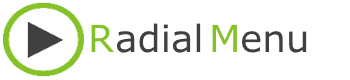When you start Radial Menu for the first time it will look like this:

If you want to know how to add groups and items to the menu click here.
Click here to learn more about the options in the config menu.
It's possible to position the menu anywhere on the screen by dragging the menu to the desired position. Start dragging by clicking and holding the left mouse button anywhere on the menu. Radial Menu will automatically save the last position and set Radial Menu to this position when starting the application again.
On clicking the center button Radial Menu will collapse. Clicking the center button again will restore Radial Menu to it's former state.
Above 'Config' you see a dark grey area with a arrow inside. This means the item in question is a group. Within a group you can create other groups or add items like applications, documents or other files. Click on the area with the arrow to open the group. When you opened a group a arrow will appear on the center button. Clicking the center button will return you to the main menu.
At any giving time and in any group you can right click on the menu which will cause a popup menu to appear. The popup menu will present you with options to add a group, item or quit Radial Menu.